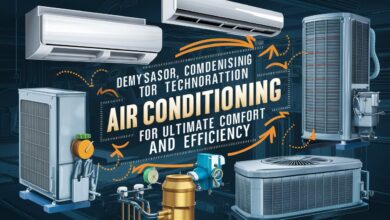Unlocking the Power of WizTree: A Comprehensive Guide to Downloading and Optimizing Your Storage

Introduction to WizTree: Why It’s a Must-Have Tool for Storage Management
In an era where digital storage is critical, managing disk space efficiently can save time, money, and frustration. WizTree, a lightning-fast disk space analyzer, has emerged as a favorite among users seeking to declutter their systems. Unlike traditional tools like WinDirStat, WizTree leverages the NTFS file system’s Master File Table (MFT) to scan drives in seconds, providing a detailed breakdown of storage usage. Whether you’re a casual user struggling with a full hard drive or an IT professional optimizing enterprise systems, downloading WizTree offers unparalleled insights into your storage landscape. This article explores how to download, install, and maximize WizTree’s features, alongside addressing common questions to help you master this powerful tool.
What is WizTree? Understanding Its Core Functionality
WizTree is a free utility designed for Windows users to analyze and visualize disk space consumption. By scanning the MFT—a database that tracks every file and folder on an NTFS-formatted drive—it delivers results up to 100x faster than conventional tools. The interface displays data in a treemap chart, color-coding files by type and size, allowing users to quickly identify space hogs like temporary files, duplicate media, or outdated backups. Beyond visualization, WizTree supports actionable steps such as deleting files directly from the app or exporting reports for further analysis. Its blend of speed, simplicity, and depth makes it indispensable for storage optimization.
Step-by-Step Guide to Downloading and Installing WizTree
Before diving into WizTree’s features, let’s walk through the download and installation process:
- Visit the Official Website: Navigate to https://wiztreefree.com to ensure you’re downloading the legitimate, ad-free version. Avoid third-party sites to minimize security risks.
- Choose the Right Version: WizTree offers a portable executable (no installation required) and a traditional installer. The portable version is ideal for USB drives or temporary use, while the installer integrates seamlessly with your system.
- Install the Software: Run the downloaded file and follow the prompts. The process is quick, requiring minimal user input.
- Launch WizTree: Upon opening, select the drive you wish to analyze. The scan begins instantly, with results populating in seconds.
Pro Tip: Always update WizTree to the latest version to access new features and security enhancements.
Key Features of WizTree: What Makes It Stand Out?
WizTree’s popularity stems from its robust feature set tailored for efficiency and usability:
- Blazing-Fast Scans: By reading the MFT directly, WizTree bypasses time-consuming file traversal, delivering results in moments.
- Interactive Treemap Visualization: The color-coded map helps users spot large files or folders at a glance. Hover over blocks to see file names and sizes.
- Advanced Filtering and Sorting: Filter results by file type, size, or date modified. Sort by “Largest Files” to prioritize cleanup.
- File Deletion and Management: Delete unnecessary files directly within the app or export a list for manual review.
- Network Drive Support: Analyze storage on mapped network drives, a boon for system administrators.
- Command-Line Interface: Automate scans and generate reports for scripting or batch processing.
These features make WizTree a versatile tool for both personal and professional use.

How to Use WizTree Effectively: A User’s Guide
Maximizing WizTree’s potential requires understanding its workflow:
- Select Your Drive: Launch WizTree and choose a drive (C:, D:, etc.) or folder to analyze.
- Analyze the Results: After the scan, review the treemap and file list. The “Largest Files” tab highlights top space consumers.
- Identify Junk Files: Look for temporary files (.tmp), cached data, or outdated installers. Use the “File Types” tab to spot redundant media (e.g., .mp4, .iso).
- Take Action: Delete files directly or export paths to relocate them. Exercise caution to avoid removing system-critical files.
- Schedule Regular Scans: Integrate WizTree into your maintenance routine to prevent storage bloat.
For IT teams, exporting CSV or XML reports aids in auditing storage trends across multiple devices.
WizTree vs. Other Disk Space Analyzers: A Comparative Analysis
While tools like WinDirStat, TreeSize, and SpaceSniffer offer similar functionality, WizTree’s speed and simplicity set it apart:
- Speed: WizTree’s MFT-based scans outperform competitors relying on slower directory traversal.
- User Interface: The intuitive treemap and sorting options simplify navigation, even for novices.
- Portability: The no-install version is perfect for troubleshooting on-the-go.
- Cost: Free for personal and commercial use, unlike paid alternatives like TreeSize Professional.
However, WizTree is limited to NTFS drives, making it less suitable for FAT32 or exFAT systems.
Technical Requirements and Compatibility
WizTree is optimized for Windows 7, 8, 10, and 11, both 32-bit and 64-bit architectures. It requires minimal system resources—just 10MB of disk space and 2GB of RAM. The tool supports all NTFS-formatted drives, including SSDs, HDDs, and external storage. For enterprise environments, the command-line version integrates with scripts for automated reporting.
Frequently Asked Questions (FAQs) About WizTree
Q1: Is WizTree safe to download?
Yes, the official version from wiztreefree.com is malware-free. Avoid unofficial sources to prevent security risks.
Q2: Can WizTree delete files accidentally?
WizTree allows file deletion, but it prompts for confirmation. Always double-check selections before proceeding.
Q3: Does WizTree work on macOS or Linux?
No, WizTree is exclusive to Windows. Alternatives like DaisyDisk (macOS) or ncdu (Linux) are recommended.
Q4: How often should I run WizTree?
Monthly scans are sufficient for most users. Heavy downloaders or content creators may benefit from weekly checks.
Q5: Can I analyze network-attached storage (NAS) with WizTree?
Yes, provided the NAS is mapped as a network drive in Windows.
Conclusion: Transform Your Storage Management with WizTree
WizTree redefines disk space analysis by combining unparalleled speed with intuitive design. Whether freeing up space on a cluttered laptop or auditing enterprise storage, its MFT-driven approach delivers actionable insights in seconds. By following this guide, you’ve learned how to download, install, and leverage WizTree’s features to optimize your system. Regular use ensures your drives remain efficient, organized, and ready to handle whatever tasks lie ahead. Don’t let storage chaos slow you down—download WizTree today and take control of your digital space!