10 Google Tricks You Didn’t Know You Could Use

Google is an integral part of our daily lives. Whether you’re looking up a recipe, conducting academic research, or organizing your workday, it’s likely the first tool you turn to. But while most of us are experts at typing a quick query into a search bar, the true potential of Google often remains untapped.
This post reveals some of Google’s lesser-known features—designed to boost productivity, assist in education and research, and offer creative solutions for everyday needs. Whether you’re a curious tech enthusiast, a digital marketer looking to work smarter, or a student striving for efficiency, these tricks are sure to amaze and empower.
Google Search Tricks
Google isn’t just about typing and searching. With a few tweaks, you can refine results and discover what you’re looking for faster than you thought possible.
Advanced Search Operators for Precise Results
Want Google to act like your personal search assistant? Use search operators! Here are a few you can try today:
- ” ” (Quotation Marks): Search for an exact phrase, such as “digital marketing tips.” This will focus the results on precisely what you need.
- site: Filter results to a particular website, e.g., `site:wikipedia.org laptop history`.
- filetype: Find specific types of documents, e.g., `filetype:pdf content marketing`.
- related: Discover websites similar to one you like. For instance, `related:nytimes.com` pulls up similar news websites.
These operators are immensely helpful when navigating through an overwhelming sea of data.
Time-Specific Searches
Looking for information published during a certain period? After running your Google search, click on “Tools” and then filter by time range like “Past 24 hours” or “Past Year.” This is especially useful for finding recent trends, news, or industry developments.
Reverse Image Search
Have an image but no idea where it came from? Use Google’s Reverse Image Search tool. Simply upload the image (or paste the image URL), and Google will help identify its source, similar images, or related content.
Google Productivity Tricks
Optimize your workflow and achieve more with these handy productivity-boosting tools.
Using Google Keep for Easy Note-Taking
Need a quick place to jot down ideas or track your to-dos? Google Keep is a simple yet versatile application. Whether it’s text, voice memos, or images, Keep seamlessly syncs with all your devices, helping you stay organized wherever you go. Pro tip: Use the color-coded notes feature to visually categorize tasks.
Google Drive’s Hidden Features
Google Drive goes beyond just storing files. Take advantage of these features:
- Version History ensures you can revert a file to a previous state (no more panicking over accidental edits).
- Use Drive shortcuts such as `doc.new` or `sheet.new` in your browser to instantly create new documents or spreadsheets.
- Collaborate in real-time by sharing files and commenting directly on specific sections.
Setting Reminders and Goals with Google Calendar
Use Google Calendar to organize your day down to the minute. But did you know you can also set reminders for specific tasks or create goals? Input activities like “Exercise three times a week,” and Calendar will automatically find free slots within your schedule.
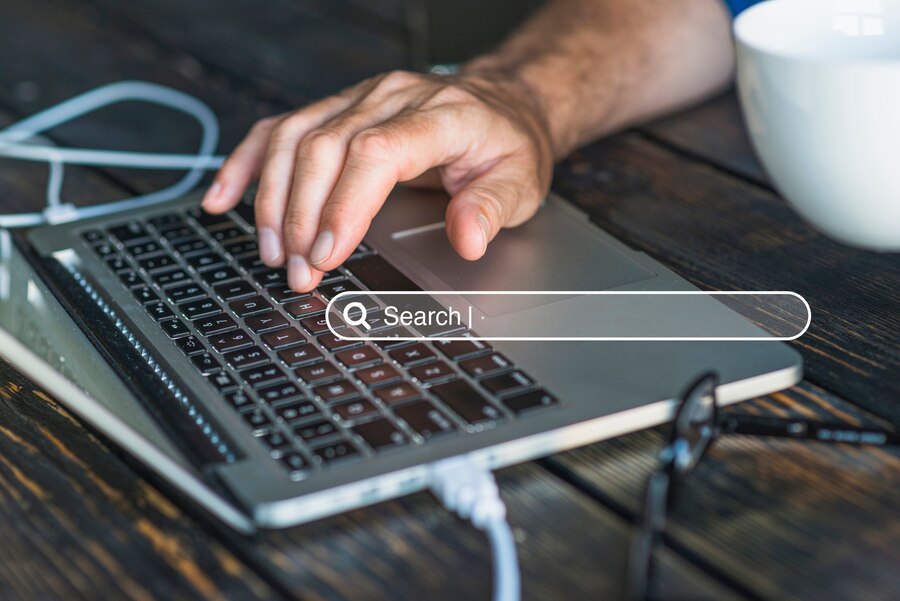
Google for Education and Research
Students and lifelong learners, meet your new best friends.
Google Scholar for Academic Research
Search academic articles, conference papers, or legal documents using Google Scholar. With features like citation tracking and keywords, it simplifies finding credible sources. Bonus tip? Click the quotation mark icon under a result to generate ready-made citations in multiple formats.
Google Books
Navigate through millions of free or paid books using Google Books. Whether you’re scouring centuries-old manuscripts or previewing recent publications, its vast library makes it an invaluable tool for research, essays, or just for pleasure reading.
Google Classroom for Virtual Learning
For educators and students, Google Classroom is an exceptional platform for coordinating virtual learning. This free tool allows teachers to distribute assignments, provide feedback, and manage grades—all within one interface.
Google’s Lesser-Known Services
These underrated tools can simplify specific aspects of your personal and professional life.
Discovering Content with Google Discover
Google’s AI-powered content recommendation tool, Google Discover, intuitively curates articles, videos, and news tailored to your interests. Simply open the Google app, scroll down, and you’ll find relevant recommendations waiting for you.
Using Google Trends for Market Insights
Marketers, rejoice! Google Trends allows you to track the popularity of specific keywords over time. Analyze search demand for terms like “SEO strategies” or compare topics (e.g., “Instagram ads vs. TikTok ads”). This data is invaluable when crafting campaigns or content strategies.
Staying Active with Google Fit
Take a moment to prioritize your health with Google Fit. This app integrates with wearable devices to track your fitness goals, steps, sleep, and even mental well-being. Small efforts like this can make a big difference to your overall productivity.
Transform How You Use Google Everyday
From refining your Google searches to productivity essentials and tools for education, Google’s tricks can elevate how you work, learn, and play. With some simple adjustments and a willingness to explore, the digital giant can act as your most versatile personal assistant.
Start integrating these tips into your routine today to save time, boost efficiency, and discover new possibilities. And don’t forget to share this guide with fellow tech enthusiasts, students, or marketers who might just need an edge in their digital endeavors.
Keep experimenting! The world of Google is vast, and who knows what other hidden gems you might uncover tomorrow?



