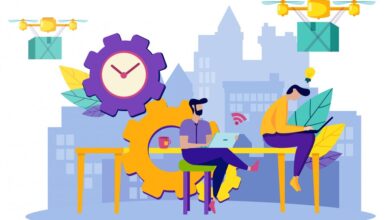Common Mac Accessory Issues and How to Solve Them
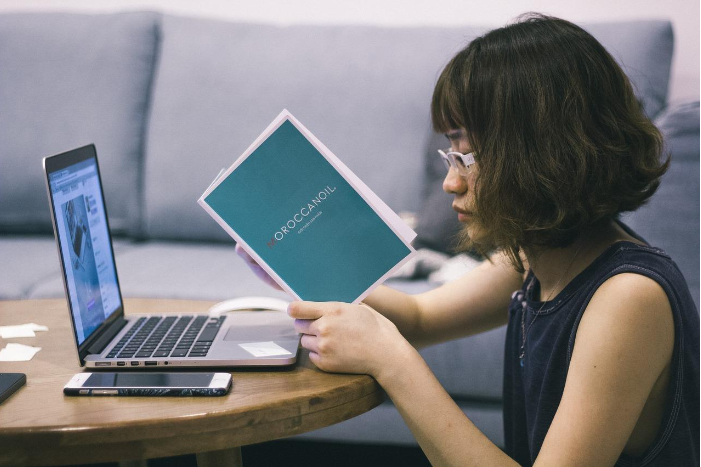
One of the MacBook’s biggest selling points is its reliability. It barely has any hardware-related issues, but even the best computers can sometimes encounter problems. This is especially true with accessories like keyboards, mice, monitors, and external drives.
In this article, we’ll show you how to fix common issues with your Mac accessories.
Bluetooth Connectivity Issues
Your Mac’s Bluetooth connectivity can sometimes malfunction, preventing you from connecting your computer to your AirPods, external speakers, or even your iPhone. If you’re experiencing problems with Bluetooth devices not connecting or dropping connections, you can go to https://setapp.com/how-to/quickly-fix-mac-bluetooth-not-working to learn how to solve the issue. The guide goes through several quick fixes that can solve most Bluetooth connectivity issues.
Note that your issue could also be with your Bluetooth device. So, before pinning the problem on your Mac, check to see if your Bluetooth device is sufficiently charged. You should also remove any other devices nearby that could be causing interference with the Bluetooth signal.
Keyboard Not Responding
A non-responsive keyboard can be incredibly frustrating. If your Mac’s keyboard isn’t working, check if it’s connected to the correct port. For wired keyboards, check the port to rule out any connectivity problems. You can do so by quickly switching the USB ports or using your keyboard with a different computer to see if the problem persists.
If you’re using a wireless keyboard, ensure that the Bluetooth dongle is connected. If none of these solutions proves successful, turn off Bluetooth and then back on again.
Mouse Lag or Unresponsiveness
Like your wireless keyboard, you should ensure your Bluetooth mouse has enough power. A low battery can cause your mouse to lag, severely affecting productivity. Interference or a problem with your wired connection can also cause this. Ensure the port you’re using is functional, and move other electronic devices away from your mouse.
External Monitor Not Detected
If you’re having trouble connecting to an external monitor, restarting your MacBook can fix the issue. If not, go to System Preferences > Displays and click Detect Displays to prompt your Mac to recognize your monitor. But while the issue might be a software glitch, it could also be a problem with your physical connection. Make sure the monitor is properly connected to your Mac, check the cables for visible damage, or try using a different cable if possible.
External Hard Drive Not Recognized
While Macs come with decent SSD and HDD storage, having an external hard drive can significantly expand your storage capacity. But it’s not always given that your Mac recognizes your external storage device. But that doesn’t mean your disk is corrupt or unusable. If you’re satisfied that the external hard drive is properly connected, try to format it to a compatible file system such as HFS+ or APFS.
If the Wi-Fi is slow, it can cause issues with your network storage. You can fix this by moving your router to a more optimal location, free from obstructions. If there’s no interference and your network devices are uncharacteristically slow, go to your network settings and reset the Wi-Fi by turning it off and on again.
AirPod Connection Issues
Imagine being on a long-haul flight and trying to listen to some music only to find your AirPods aren’t working. It can be very frustrating, right? Thankfully, you can fix this issue quickly from the Bluetooth settings on your Mac.
To do so, open System Preferences, go to Bluetooth and make sure your AirPods are listed. If not, put them in pairing mode and reconnect. Alternatively, you can reset your AirPods by placing them in the case and closing the lid. After you open the lid, press and hold the setup button until the status light flashes white, indicating the AirPods are ready to pair again. That should fix the issue.