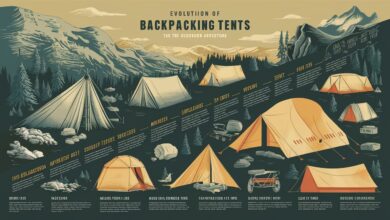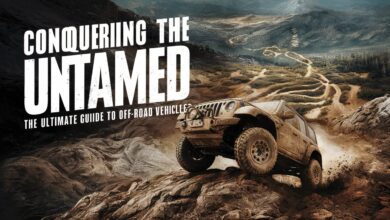Transform Your Workflow with These Top 5 Custom WordPress Dashboard Hacks
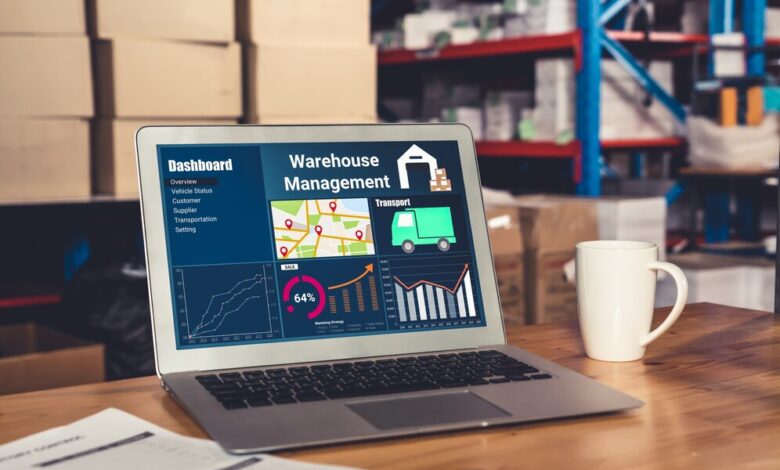
Introduction
Are you tired of the default WordPress dashboard setup? You’re not alone. Customizing your WordPress dashboard can significantly improve your user experience and productivity. Whether you’re a blogger, site owner, or web developer, having a personalized dashboard can streamline your workflow and make managing your website a breeze. In this post, we’ll walk you through the top five ways to customize your WordPress dashboard for easy use. You’ll learn practical tips and see real-world examples that show how effective these customizations can be.
Why Customize Your Dashboard
Customizing your WordPress dashboard isn’t just about aesthetics; it’s about functionality and efficiency. For bloggers, a customized dashboard can highlight the tools and features you use most frequently, saving you time. Site owners can benefit from a more organized space, where important metrics and updates are front and center. Web developers, on the other hand, can create a more professional-looking admin area for clients, enhancing the overall user experience.
Customization offers several benefits:
- Increased Productivity – By tailoring the dashboard to your needs, you can reduce the time spent searching for tools.
- Enhanced User Experience – A clean, organized dashboard makes managing your site easier and more enjoyable.
- Professionalism – For web developers, customizing the admin area can leave a lasting impression on clients, demonstrating your attention to detail and professionalism.
Top 5 Customization Methods
Using WordPress Plugins for Dashboard Enhancement
One of the easiest ways to customize your WordPress dashboard is by using plugins. There are numerous plugins available that can help you enhance your dashboard’s functionality and appearance. For example, the “Admin Menu Editor” plugin allows you to reorganize and rename menu items, making navigation simpler. Another great option is “Ultimate Dashboard,” which lets you create custom widgets and remove default ones you don’t need.
To get started with plugins:
- Install and activate the desired plugin from the WordPress repository.
- Configure the settings according to your preferences.
- Save and refresh your dashboard to see the changes.
Using plugins is a straightforward way to add a personal touch to your dashboard without needing to touch any code.
Customizing Dashboard Widgets for Personalized Information
Dashboard widgets provide quick access to important information and tools. By customizing these widgets, you can ensure that the most relevant data is always within reach. You can remove unnecessary widgets, rearrange them, or even create your own custom widgets. Plugins like “Widget Disable” make it easy to hide default widgets, while “Dashboard Widget Suite” allows you to add custom widgets for specific needs.
Steps to customize widgets:
- Navigate to the dashboard and click on “Screen Options” at the top.
- Uncheck the widgets you don’t need.
- Drag and drop the remaining widgets to rearrange them.
Custom widgets can display anything from site analytics to recent comments, providing a more tailored user experience.
Implementing Admin Branding for a Professional Look
For web developers managing multiple client sites, admin branding can offer a more professional appearance. By customizing the admin area with your client’s branding, you create a seamless experience from frontend to backend. Plugins like “White Label CMS” allow you to add custom logos, change the admin color scheme, and even customize login screens.
To implement admin branding:
- Install and activate the “White Label CMS” plugin.
- Access the settings and upload custom logos and change colors.
- Save your changes and log out to see the new branded login screen.
This method not only enhances the visual appeal but also reinforces brand identity every time you log in.
Customizing the Welcome Screen for a More Engaging User Experience
The WordPress welcome screen is the first thing you see when you log in, so why not make it engaging? Customizing the welcome screen can provide useful links, resources, and updates right at your fingertips. Using the “WP Custom Admin Interface” plugin, you can add custom messages, helpful links, and even videos to the welcome screen.
Steps to customize the welcome screen:
- Install and activate the “WP Custom Admin Interface” plugin.
- Go to the welcome screen settings under the plugin menu.
- Add your custom content and save your changes.
A personalized welcome screen can make a significant difference in how quickly you access essential tools and information.
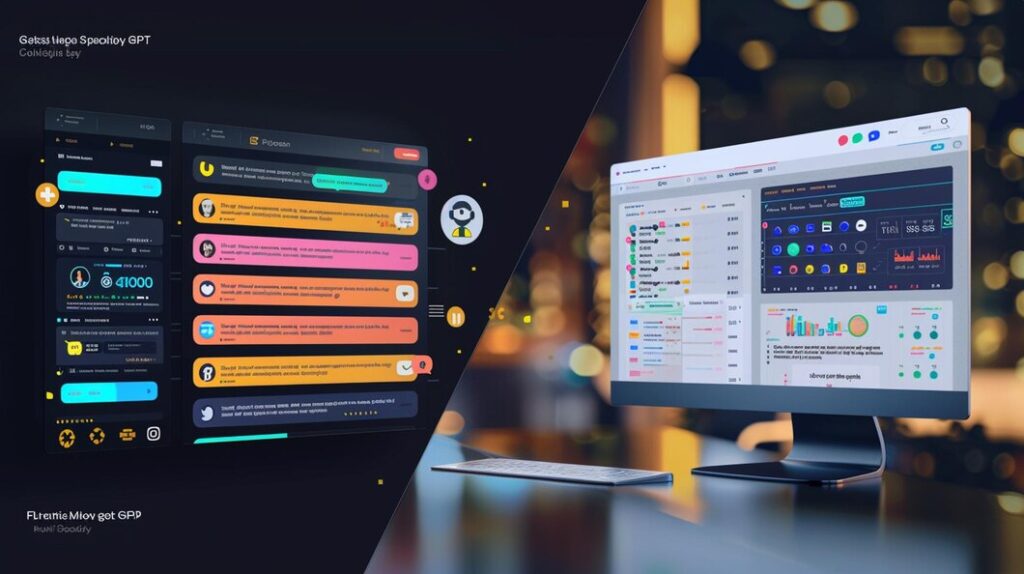
Adjusting the Dashboard with Code for Advanced Users
For those comfortable with coding, adjusting the WordPress dashboard with custom code provides the most flexibility. By adding snippets to your theme’s functions.php file, you can remove certain elements, add new ones, or change the layout entirely. For example, you can remove the WordPress logo from the admin bar or add custom CSS to style the dashboard.
To adjust the dashboard with code:
- Access your theme’s functions.php file via the WordPress dashboard or FTP.
- Add your custom code snippets to the file.
- Save and refresh the dashboard to see the changes.
While this method requires more technical knowledge, it offers unparalleled customization possibilities.
Real-World Examples
Seeing how others have successfully customized their WordPress dashboards can provide inspiration and practical insights. Many popular websites have tailored their admin areas to better suit their needs. For example, the team at WPMU DEV customized their dashboard to include quick links to support resources and community forums. Similarly, the bloggers at Elegant Themes created custom widgets to display their latest blog posts and social media updates.
These examples highlight the versatility and benefits of a customized dashboard, showing that it’s possible to create an admin area that truly works for you.
Tips for a User-Friendly Dashboard
While customization can enhance your dashboard’s functionality, it’s important to maintain usability. Here are some tips to ensure your dashboard remains user-friendly:
- Balance Customization and Simplicity – Avoid cluttering your dashboard with too many widgets or plugins. Focus on what’s essential.
- Regular Updates – Keep all plugins and themes up to date to ensure compatibility and security.
- User Feedback – Regularly ask for feedback from other users or clients to identify areas for improvement.
By following these tips, you can create a dashboard that is both personalized and efficient, enhancing your overall WordPress experience.
Conclusion
In today’s digital age, a customized WordPress dashboard is not just a luxury but a necessity. By tailoring your dashboard to meet your specific needs, you can improve productivity, enhance user experience, and present a more professional image to clients and collaborators. From using plugins for easy enhancements to coding for advanced tweaks, there are countless ways to make your WordPress dashboard work better for you.
Ready to take your WordPress experience to the next level? Start customizing your dashboard today and see the difference it makes in your daily workflow. Happy customizing!